EN
Google Sheets - how to freeze first row
0
points
This article will show you how to keep the top row visible while scrolling in Google Sheets.
Example 1 - easiest way
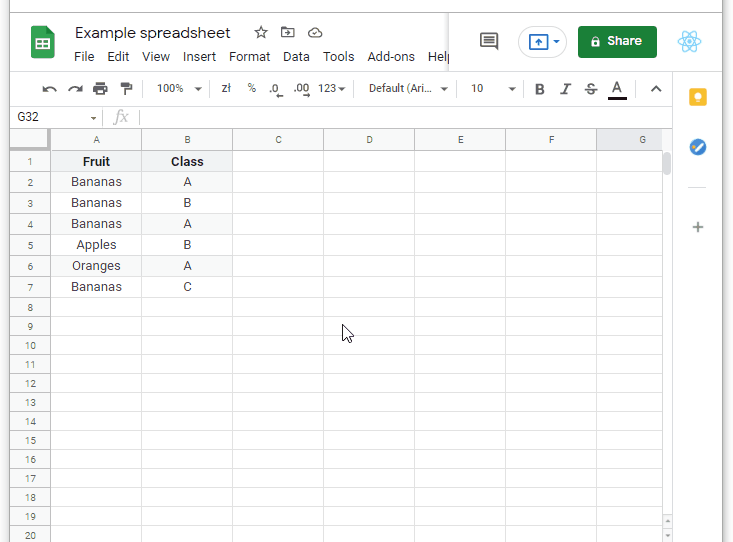
Steps
- Grasp the bold edge in the upper left corner.
- Drag the edge below the rows you want to freeze.
Example 2
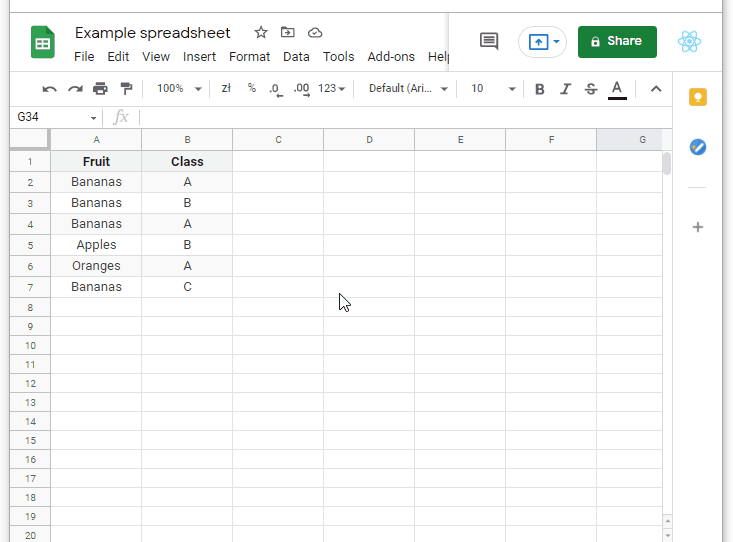
Steps
- Go to View > Freeze.
- Choose how many rows you want to freeze.