EN
Google Sheets - how to freeze first column
0
points
This article will show you how to keep the first column visible while scrolling in Google Sheets.
Example 1 - easiest way
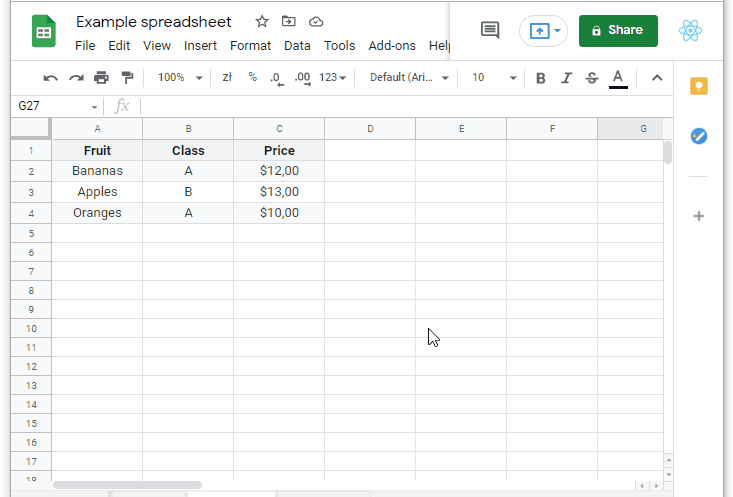
Steps
- Grasp the bold edge in the upper left corner.
- Drag the edge to the right to the columns you want to freeze.
Example 2
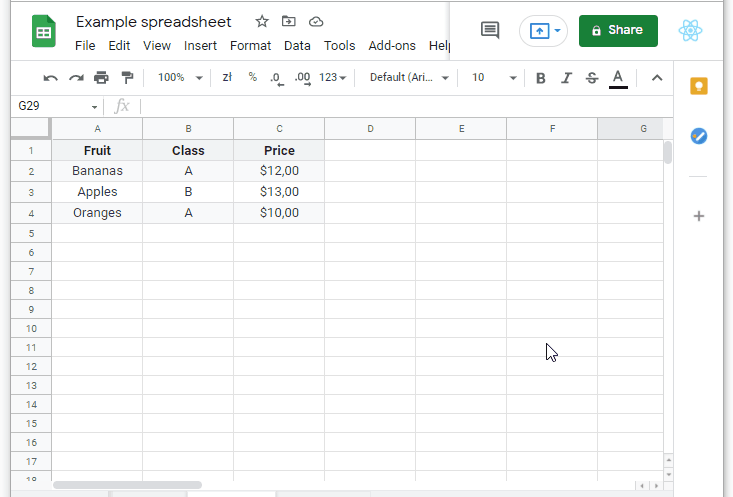
Steps
- Go to View > Freeze.
- Choose how many columns you want to freeze.