EN
Paint.NET - replace image background
0
points
In this article, we would like to show you how to replace image background in Paint.NET.
Practical example
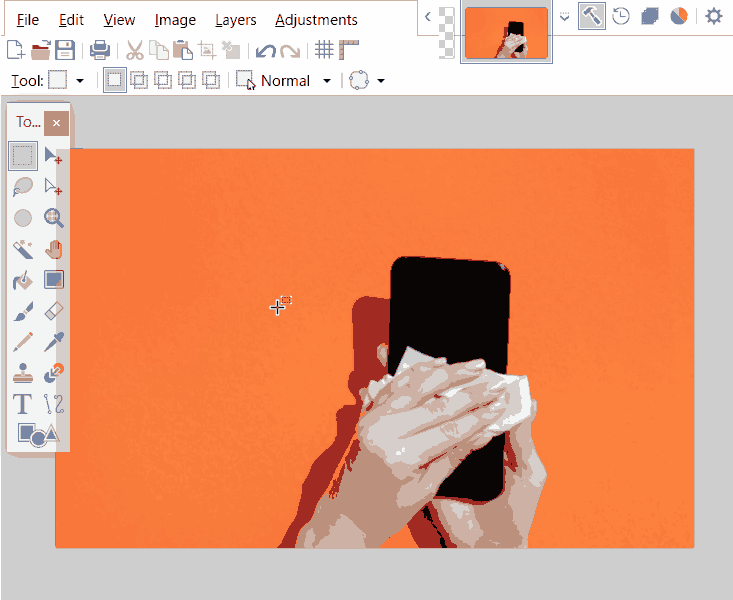
Steps
- Open the picture you want to change the background to.
- Select the Magic Wand tool (shortcut:
S + S + S + S) in the Tools window. - Click on the background of your picture.
- Magic Wand tool marked an area that is similar in color to the point where you clicked - by changing the tolerance indicator at the top, you change the selected area to a more or less similar color.
-
Press the
Deletekey to delete the selected area. -
The next step is to create a new layer - Layers > Add New Layer (
Ctrl + Shift + N) - the layers are displayed in the Layers window (F7). -
Paste the image with the target background into the newly created layer.
-
In the Layers window, drag the layer with the background to the bottom.