EN
Microsoft Excel - freeze first column
0
points
This article will show you how to keep the first column visible while scrolling through the rest of the workbook in Microsoft Excel.
Practical example
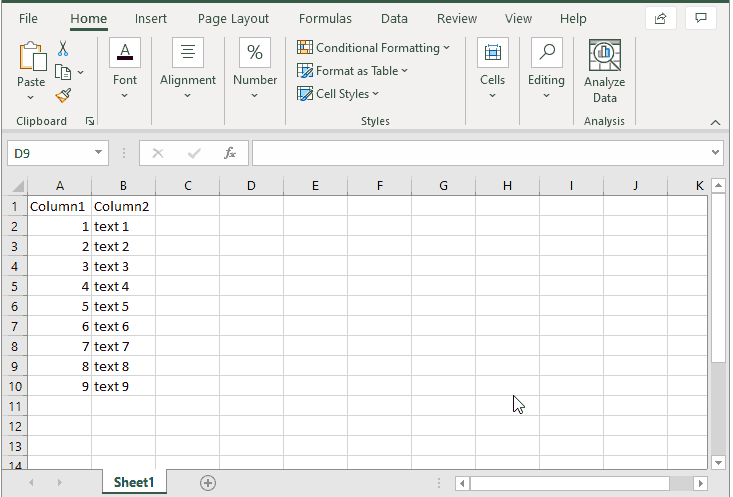
Steps
- Go to View > Freeze Panes.
- Select Freeze First Column option.