Improve your React application loading speed with async images
Hi there! 👋 😊
Did you know that if you load images after the page is loaded, the user will see the content earlier and SEO tools will detect that the page loads faster? 🚀📈
In this article, I want to show you how to create a simple component in React by which the graphics are loaded after all resources are loaded.
That approach speeds up page loading by splitting the loading process into 2 steps:
- page loading (without async images) - we see all necessary things in the right order sooner,
- async images loading - images are loaded when the page is ready.
Final effect:
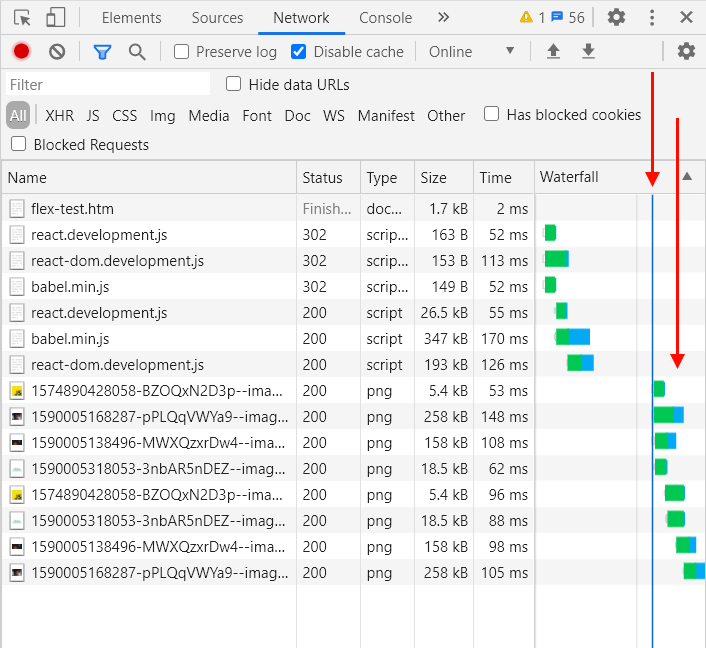
Arrows mark lines when images are loaded after rendering the page (when it's ready).
Below I present you a solution in which I create an in-memory only image that, after is loaded, signals to display the proper image in React on the web page.
Runnable example:
// ONLINE-RUNNER:browser;
//import React from 'react';
//import ReactDOM from 'react-dom';
const AsyncImage = (props) => {
const [loadedSrc, setLoadedSrc] = React.useState(null);
React.useEffect(() => {
setLoadedSrc(null);
if (props.src) {
const handleLoad = () => {
setLoadedSrc(props.src);
};
const image = new Image();
image.addEventListener('load', handleLoad);
image.src = props.src;
return () => {
image.removeEventListener('load', handleLoad);
};
}
}, [props.src]);
if (loadedSrc === props.src) {
return (
<img {...props} />
);
}
return null;
};
const App = () => {
return (
<div>
<AsyncImage src="https://dirask.com/static/bucket/1574890428058-BZOQxN2D3p--image.png" />
<p>Some text here ...</p>
<AsyncImage src="https://dirask.com/static/bucket/1590005168287-pPLQqVWYa9--image.png" />
<p>Some text here ...</p>
<AsyncImage src="https://dirask.com/static/bucket/1590005138496-MWXQzxrDw4--image.png" />
<p>Some text here ...</p>
<AsyncImage src="https://dirask.com/static/bucket/1590005318053-3nbAR5nDEZ--image.png" />
</div>
);
};
const root = document.querySelector('#root');
ReactDOM.render(<App />, root);
I recommend copying the solution to your local React project, open developer tools in your browser and then run the application to see the result.
If you found this article useful and would like to receive more content like this, you could react to this post, which would make me very happy.😊
See you in the next posts! 🖐