EN
MS SQL Server - Create or alter view
0
points
In this article, we would like to show you how to create and update a view using CREATE OR ALTER VIEW in MS SQL Server.
Quick solution:
CREATE OR ALTER VIEW [view_name] AS
SELECT [column1], [column2], [columnN]
FROM [table_name]
WHERE condition;
Practical example
To show how to create or replace a view, we will use the following table:
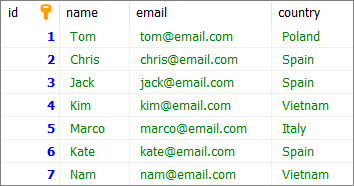
Note:
At the end of this article you can find database preparation SQL queries.
Example 1 - create view
In this example, we will create a view using CREATE OR ALTER VIEW statement.
Query:
CREATE OR ALTER VIEW [spain_users] AS
SELECT *
FROM [users]
WHERE [country] = 'Spain';
Result:
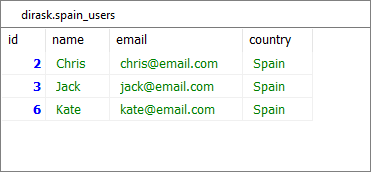
Example 2 - update view
In this example, we will remove the country column from the view created in Example 1. We will remove the column by updating the existing view using CREATE OR ALTER VIEW statement.
Query:
CREATE OR ALTER VIEW [spain_users] AS
SELECT [id], [name], [email]
FROM [users]
WHERE [country] = 'Spain';
Result:
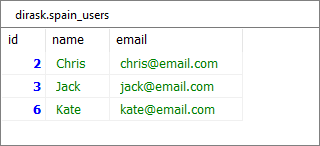
Database preparation
create_tables.sql file:
CREATE TABLE [users] (
[id] INT IDENTITY(1,1),
[name] VARCHAR(100) NOT NULL,
[email] VARCHAR(100) NOT NULL,
[country] VARCHAR(15) NOT NULL,
PRIMARY KEY ([id])
);
insert_data.sql file:
INSERT INTO [users]
([name], [email], [country])
VALUES
('Tom', 'tom@email.com', 'Poland'),
('Chris','chris@email.com', 'Spain'),
('Jack','jack@email.com', 'Spain'),
('Kim','kim@email.com', 'Vietnam'),
('Marco','marco@email.com', 'Italy'),
('Kate','kate@email.com', 'Spain'),
('Nam','nam@email.com', 'Vietnam');
create_view.sql file:
CREATE VIEW [spain_users] AS
SELECT *
FROM [users]
WHERE [country] = 'Spain';