EN
Windows 10 - switch active sound device (switch output device)
10
points
In this short article, we are going to show how to switch active audio device under Windows 10.
The solution is useful when we have multiple output audio devices (multiple sound cards, etc.).
Simple steps:
- find speaker icon in Windows 10 tray bar and click it,
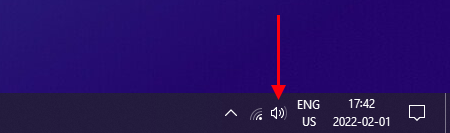
Windows 10 tray bar with indicated speaker icon. Hint: sometimes speaker icon is hide in expandable Windows 10 tray bar part (click up arrow on the left).
- expand audio devices,
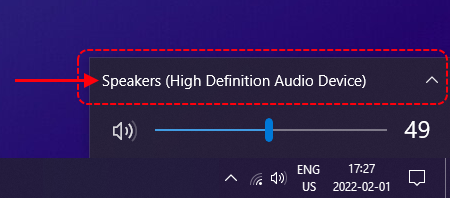
Windows 10 audio devices list location - expander button. - select desired audio device - it will be used as audio output from now.
Where:
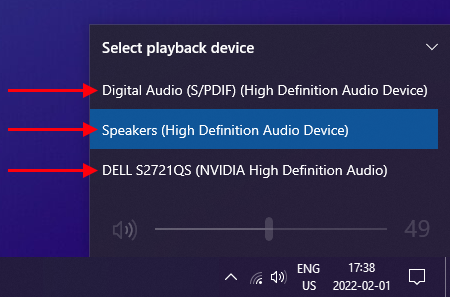
Available audio devices list in my Windows 10. - Digital Audio (S/PDIF) (High Definition Audio Device)
Represents optical output in audio device on my motherboard. - Speakers (High Definition Audio Device)
Represents mini jack output in audio device on my motherboard. - DELL S2721 (Nvidia High Definition Audio)
Represents speakers in my Dell monitor connected over HDMI cable.
- Digital Audio (S/PDIF) (High Definition Audio Device)