EN
Windows 11 - switch active sound device (switch output device)
9
points
In this short article, we are going to show how to switch active audio device under Windows 11.
The solution is useful when we have multiple output audio devices (multiple sound cards, etc.).
Simple steps:
- find speaker icon in Windows 11 tray bar and click it,
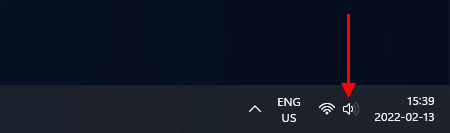
Windows 11 tray bar with indicated speaker icon. - expand audio devices,
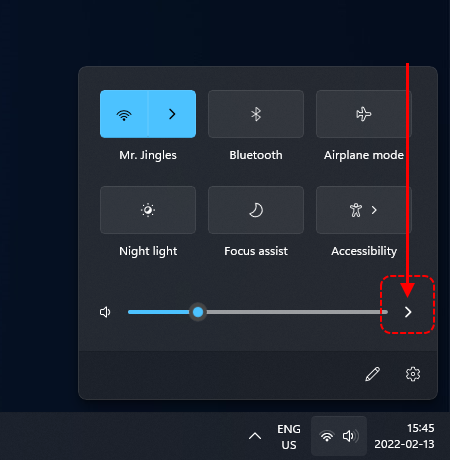
Windows 11 audio devices list location - expander button. - select desired audio device - it will be used as audio output from now.
Where:
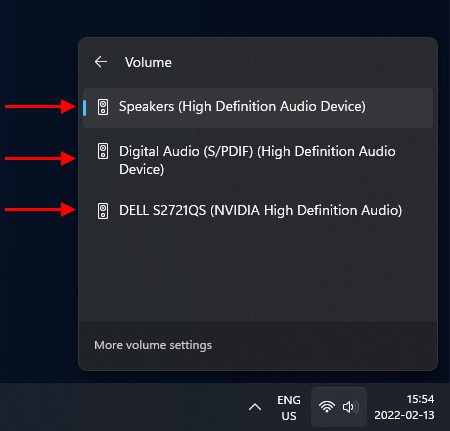
Available audio devices list in my Windows 11. - Speakers (High Definition Audio Device)
Represents mini jack output in audio device on my motherboard. - Digital Audio (S/PDIF) (High Definition Audio Device)
Represents optical output in audio device on my motherboard. - DELL S2721 (Nvidia High Definition Audio)
Represents speakers in my Dell monitor connected over HDMI cable.
- Speakers (High Definition Audio Device)