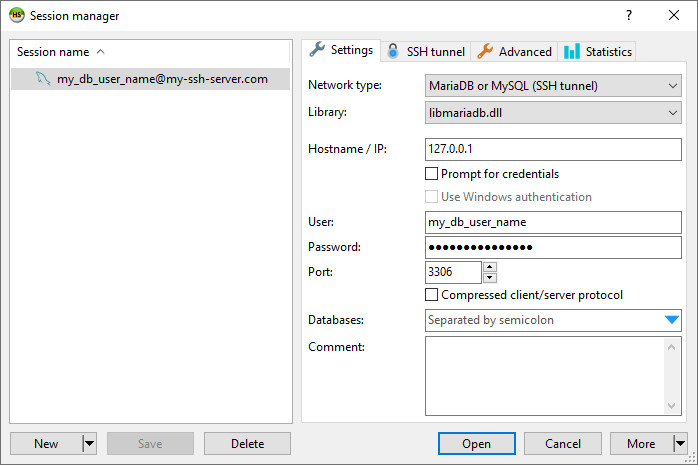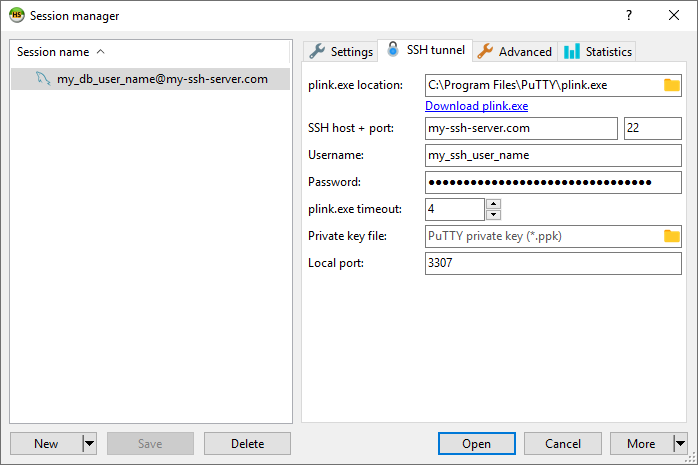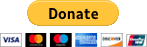HeidiSQL - connect to MySQL database via SSH Tunnel
In this article we would like to show how to connect to MySQL database using SSH Tunnel with HeidiSQL. This approach is recommended when we want to have secured connection with MySQL server or we don't have direct access to MySQL server and we need to connect to internal network to get access to MySQL server.
There ate two ways how to do it:
- with PuTTY SSH tunnel option,
- with HeidiSQL built-in SSH tunnel option.
This article presents second one option - easier option.
To better understand the way of getting connection look at simple visualisation:
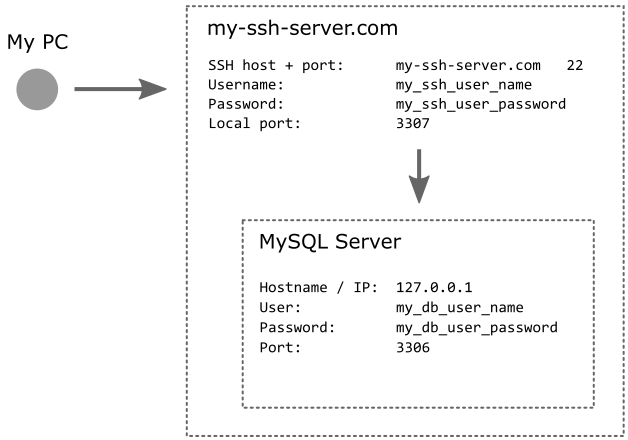
As first we want to get connection with my-ssh-server.com using SSH. Created SSH connection creates special tunnel that let us to pretend like we are located directly on my-ssh-server.com. In our simple case MySQL server is located on the same machine with firewall and direct acces to it is not permitted. But we can use local IP address of MySQL server to get connection, because SSH tunnel forwarded us to internal local my-ssh-server.com network.
Note: port
3307was used only to open SSH tunnel from My PC tomy-ssh-server.com.
Read below steps to see how to configure, save and open that database connection.
- create new session configuration,
in below case, session name is:my_db_user_name@my-ssh-server.com- but we use any name, - in Settings tab use following configuration:
where:
xxxxxxxxxx1Network type: MariaDB or MySQL (SSH tunnel)2Hostname / IP: 127.0.0.13User: my_db_user_name4Password: my_db_user_password5Port: 3306SSH tunneloption is verry important,127.0.0.1and3306indicate MySQL client connection configuration necessary to make connection frommy-ssh-server.cominternal network.
- in SSH tunnel tab use following configuration:
where:
xxxxxxxxxx1plink.exe location: C:\Program Files\PuTTY\plink.exe2SSH host + port: my-ssh-server.com 223Username: my_ssh_user_name4Password: my_ssh_user_password5Local port: 3307C:\Program Files\PuTTY\plink.exeis part of PuTTY software,3307is any port used only to make connection from your computer tomy-ssh-server.com, it can be changed to any unused port.
- save configuration,
- open connection.