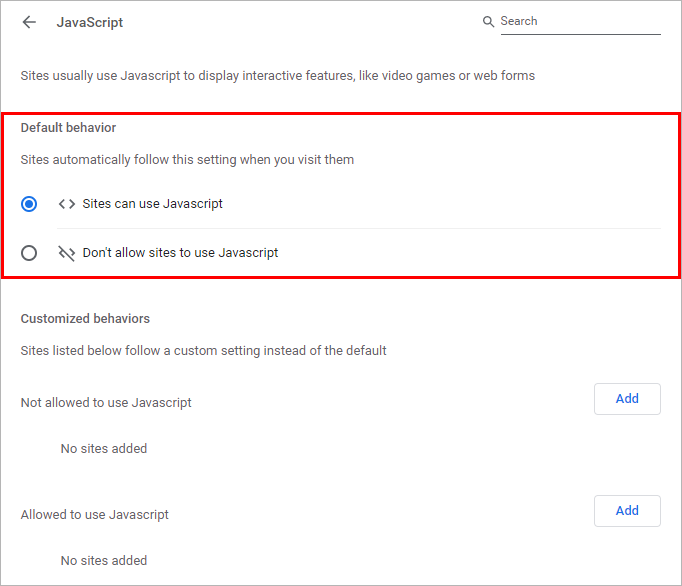Google Chrome - turn JavaScript On / Off
In this article, we would like to show you how to turn JavaScript On / Off in Google Chrome.
Quick solution:
1. Go to the Menu icon (three dots in the upper-right corner),
2. Open Settings,
3. From the Privacy and security section, select Site settings,
4. Select JavaScript,
5. Click the select box to turn on/off JavaScript in the web browser.
Step by step
1. Go to the Menu icon (three dots in the upper-right corner),
2. Open Settings
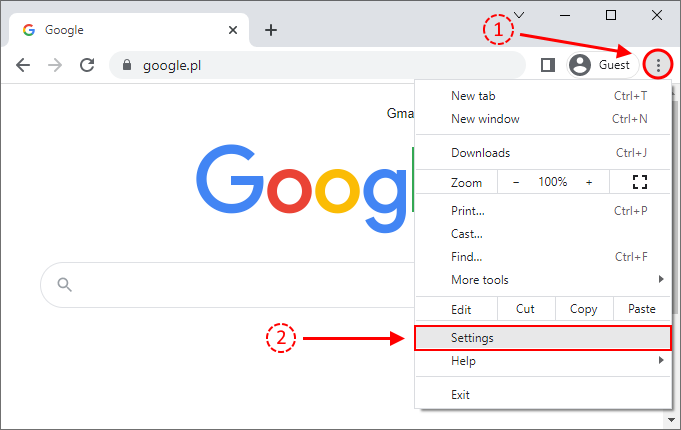
3. In the menu on the left select the Privacy and security section.
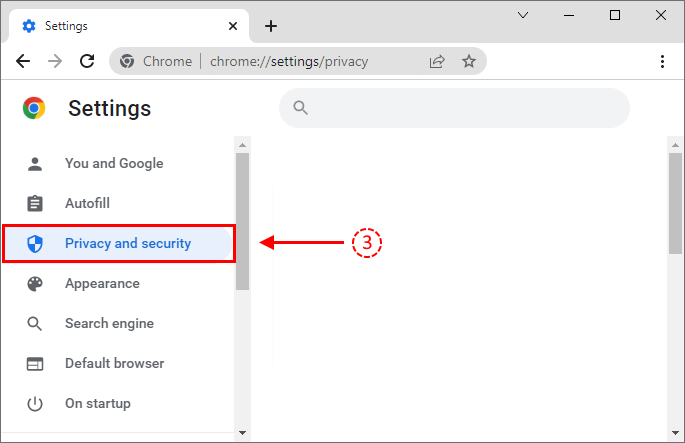
4. In the menu on the right scroll down and select Site Settings.
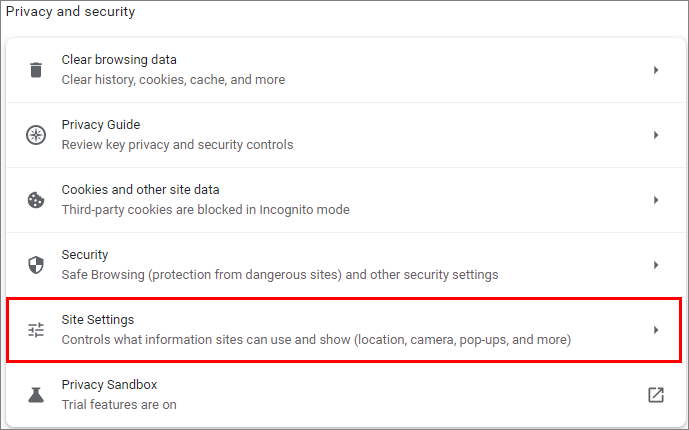
5. Scroll down to the Additional permissions section and select JavaScript.
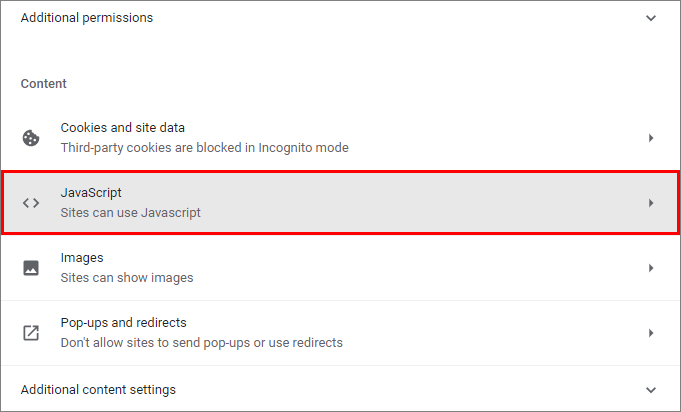
6. In the Default behavior section select the checkbox to allow/don't allow sites to use JavaScript by default. You can also customize settings in the section below.