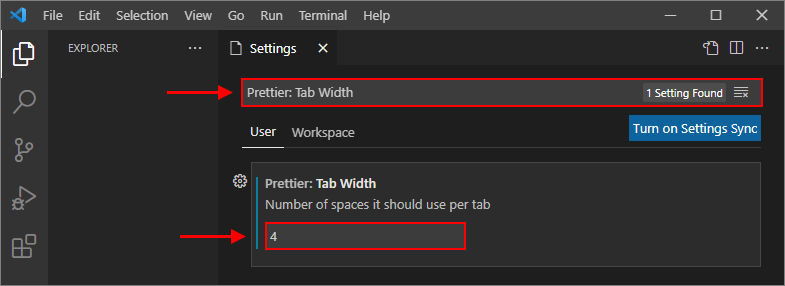EN
VS Code - set 4 spaces indentation (Prettier)
0
points
In this article, we would like to show you how to set 4 spaces indentation in VS Code working with Prettier formatter.
Quick solution:
File -> Preferences -> Settings -> search for: "Prettier: Tab Width" -> change value to 4
Practical example
1. Open settings using: File -> Preferences -> Settings.
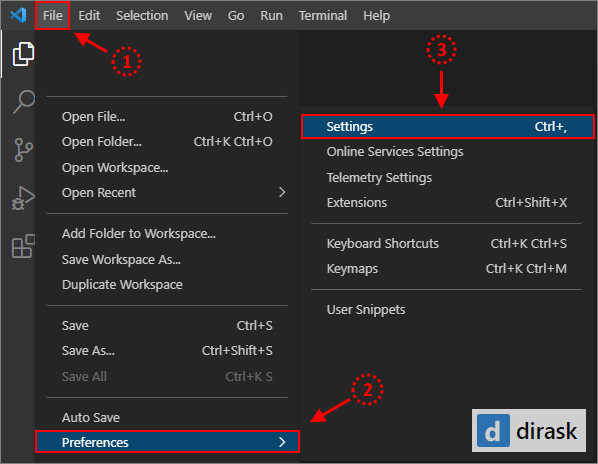
2. Set Prettier: Tab Width to 4.