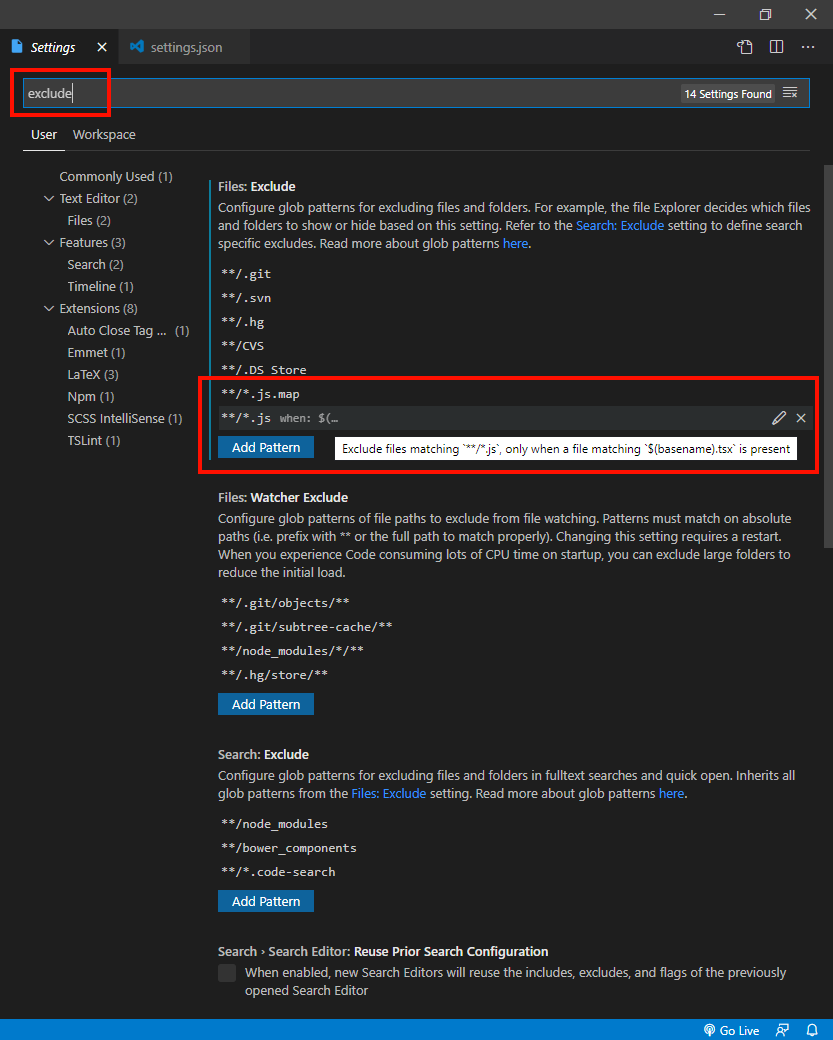EN
Visual Studio Code - hide *.js.map files
3
points
In this short article we would like to show how to configure VS Code to hide *.js.map files.
VS Code provies two modes for settings view: UI and JSON. Below steps show how to use JSON mode.
Do following steps:
- open setting:
File -> Preferences -> Settings,
or shortcut:ctrl+, - in top right corner click Open Settings (JSON) icon,
- paste following configuration line inside
"files.exclude"property:"**/*.js.map": true
Full configuration example (settings.json file):
{
"window.zoomLevel": 0,
"workbench.iconTheme": "vscode-great-icons",
"files.exclude": {
"**/*.js.map": true
}
}
TypeScript map files
This section contains configuration examples for both UI and JSON modes.
When TypeScript files are used (*.ts or *.tsx) we need to ignore 2 type of files: *.js and *.js.map.
Using Settings in JSON mode example
Use following fonfiguration to ignore complied files in Settings in JSON mode:
{
"window.zoomLevel": 0,
"workbench.iconTheme": "vscode-great-icons",
"files.exclude": {
"**/*.js.map": true,
"**/*.js": {"when": "$(basename).ts"}
}
}
or
{
"window.zoomLevel": 0,
"workbench.iconTheme": "vscode-great-icons",
"files.exclude": {
"**/*.js.map": true,
"**/*.js": {"when": "$(basename).tsx"}
}
}
Using Settings in UI mode example
Hint: use
excludekeyword inSearch settingsfield to go toFiles: Excludesection.
Screenshot from Settings in UI mode: