EN
Inkscape - how to add background to the SVG image
5
points
1. Overview
In this post I'd like to show you how to add background to the SVG pikachu image with Inkscape.
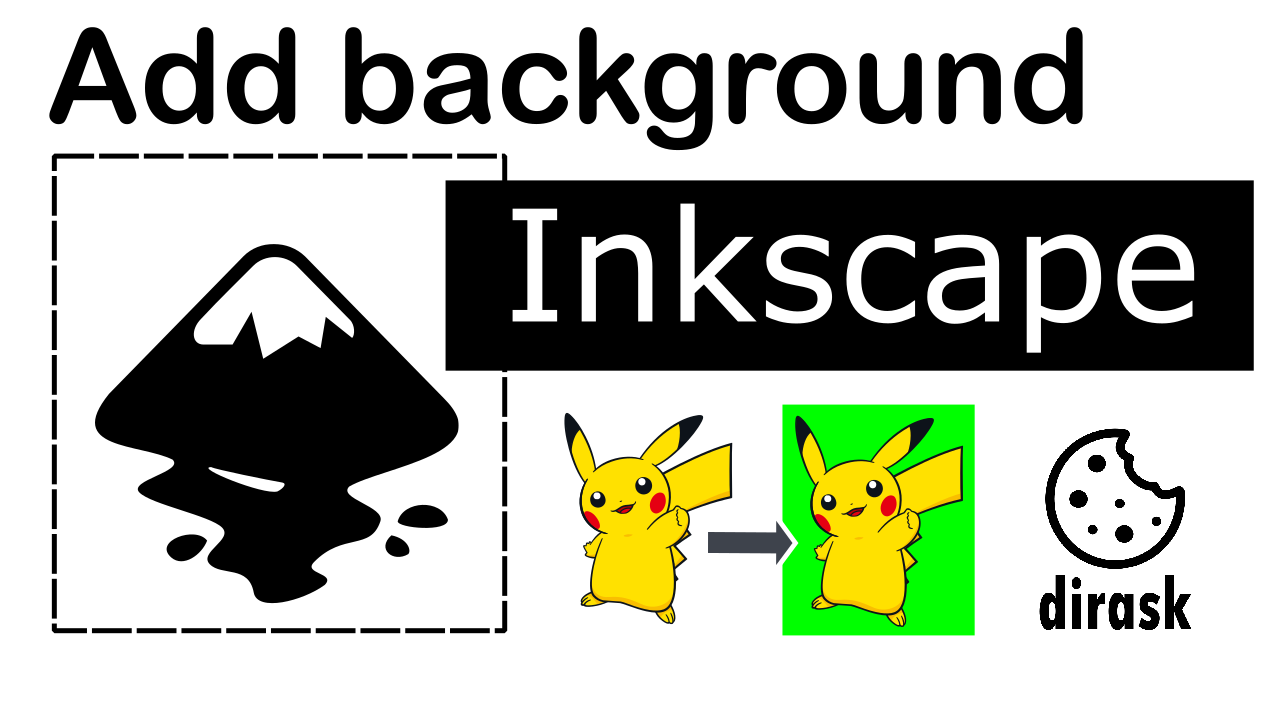
2. Steps
In short we just need to add rectagnle with color in the background of our image. Background color can be also white.
- Open svg image to which we want to add background
- Select main object we opened - in my case pikachu image
- Draw the background with rectangle and select the color
- Select pikachu image again and add layer
- Move pikachu image to main area to overlap the rectangle
- Second mouse click on pikachu image, click 'Move to Layer...' and click Move button
- Right now pikachu image will be on top of the green background
- Resize green background rectangle to be bigger then pikachu image
- And right now we have custom background for our pikachu image