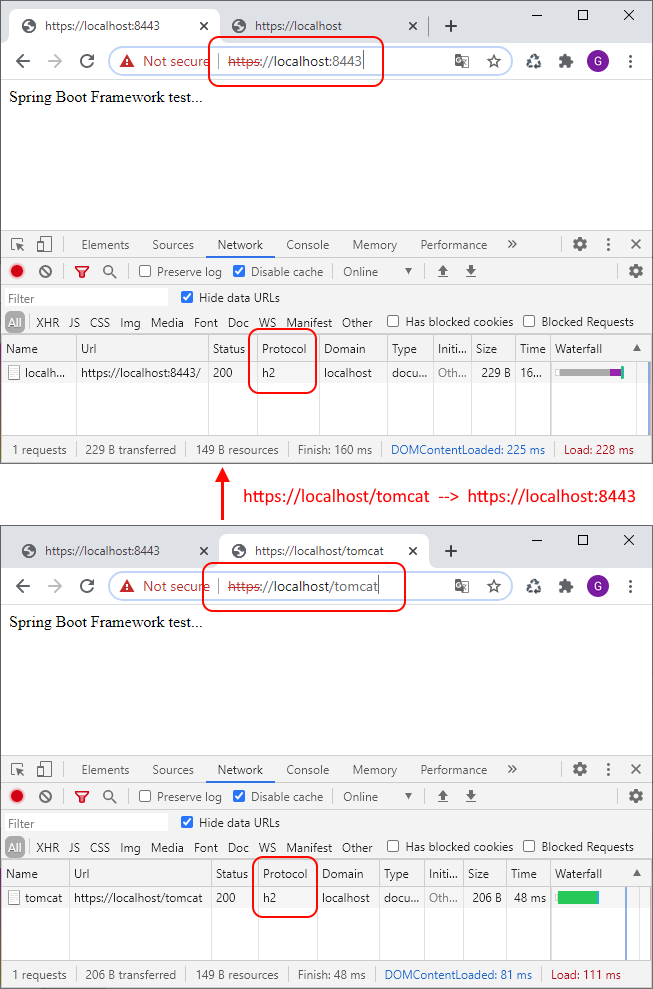apache2 - http2 / h2 proxy configuration with WampServer
In this short article we would like to show how to configure http2 (called h2 over TSL) proxy with Apache 2.4.
Note: presented below configuration shoul be working on Linux too.
1. Prerequrements
Go to this article to see how to confiugure http2 / h2 that is requred by h2 proxy.
Note: configuration was tested on Apache 2.4.39 installed as WampServer x64 under Windows 10.
2. Enabling Apache 2.4 modules
In this case we need to enable only 2 modules: proxy_module and proxy_http2_module.
We can do it in 2 ways:
- from context menu:
Apache -> Apache modules -> proxy_module
Apache -> Apache modules -> proxy_http2_module
optionally we can enable:
Apache -> Apache modules -> proxy_http_module - from configuration file
c:\wamp64\bin\apache\apache2.4.39\conf\httpd.confby uncommenting following lines:
optionally we can enable:LoadModule proxy_module modules/mod_proxy.so LoadModule proxy_http2_module modules/mod_proxy_http2.soLoadModule proxy_http_module modules/mod_proxy_http.so
3. Setting Apache 2.4 configurations
It is necessary to create new one VirtualHost with http2 / h2 proxy.
We should select one of below configuration.
3.1. Simple solution
This approach is useful when we have proxy on same apache2 server and it is not required to verify corectness of certificate.
Solution: open c:\wamp64\bin\apache\apache2.4.39\conf\extra\httpd-vhosts.conf file and add as last configuration following VirtualHost:
<VirtualHost *:443>
ServerName localhost
ServerAlias localhost
SSLEngine on
SSLCertificateKeyFile "${INSTALL_DIR}/bin/apache/apache2.4.39/conf/cert/localhost.key"
SSLCertificateFile "${INSTALL_DIR}/bin/apache/apache2.4.39/conf/cert/localhost.crt"
SSLProtocol all -SSLv3 -TLSv1 -TLSv1.1
Protocols h2 http/1.1
SSLProxyEngine on
ProxyPass "/tomcat" "h2://localhost:8080"
ProxyPassReverse "/tomcat" "https://localhost:8080"
</VirtualHost>
Where:
https://localhost/tomcatwill be redirected tohttps://localhost:8080with h2 protocol,- reverse proxy will provide bidirectional communication that is required by http2 protocol.
Note: read this article to know more about http2 / h2 proxy configuration.
3.2. Disabled verification
This approach is useful when servers are in internal network and we don't need to take care of additional security - checking details of certificates like domain, whi signed certificate etc. can be disabled.
e.g. we want to redirect requests from Apache 2.4 to Spring Boot Application that uses Tomcat 9
Solution: open c:\wamp64\bin\apache\apache2.4.39\conf\extra\httpd-vhosts.conf file and add as last configuration following VirtualHost:
<VirtualHost *:443>
ServerName localhost
ServerAlias localhost
SSLEngine on
SSLCertificateKeyFile "${INSTALL_DIR}/bin/apache/apache2.4.39/conf/cert/localhost.key"
SSLCertificateFile "${INSTALL_DIR}/bin/apache/apache2.4.39/conf/cert/localhost.crt"
SSLProtocol all -SSLv3 -TLSv1 -TLSv1.1
Protocols h2 http/1.1
SSLProxyEngine on
SSLProxyVerify none
SSLProxyCheckPeerCN off
SSLProxyCheckPeerName off
SSLProxyCheckPeerExpire off
ProxyPass "/tomcat" "h2://localhost:8080"
ProxyPassReverse "/tomcat" "https://localhost:8080"
</VirtualHost>
4. Verify HTTP2 / h2 pxoxy
Type in web browser address bar https://localhost/tomcat and confirm with Enter key.
Screenshot: