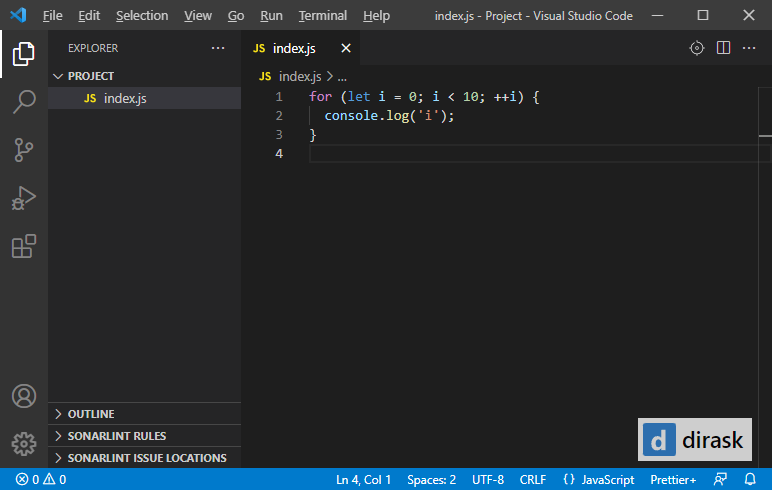EN
Windows - run VS Code in currently open directory from File Explorer
9
points
In this article, we would like to show how to run VS Code in currently open directory in File Explorer under Windows.
There are available 2 quick solutions:
- in context menu click Open with Code item,
- in adress, paste
cmd /C code .and pressEnterkey.
Detailed description
1 Open with Code item in context menu
This option is available only if we added the item to context menu during VS Code installation (there is some request to user from installator).
Operation to do: in context menu click Open with Code item
Preview:
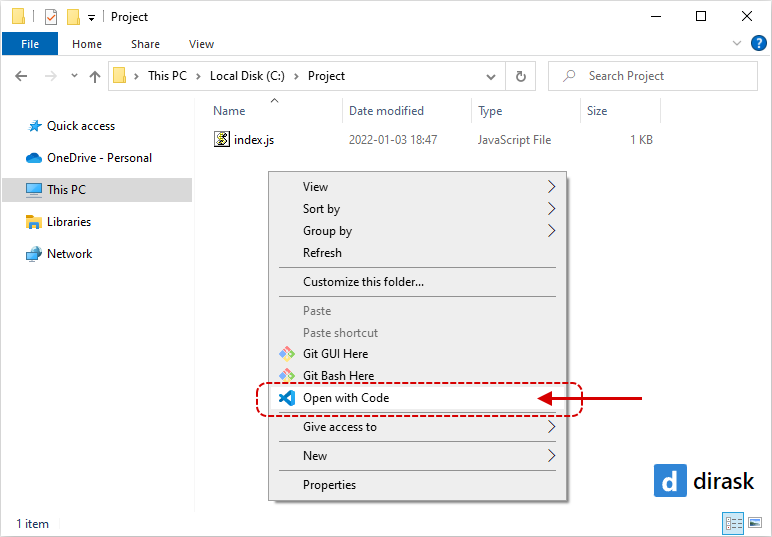
2. cmd /C code . command in address
This solution runs cmd in current working directory. cmd has code . command to exacute provided in the agrument.
Command to execute:
cmd /C code .
Preview:
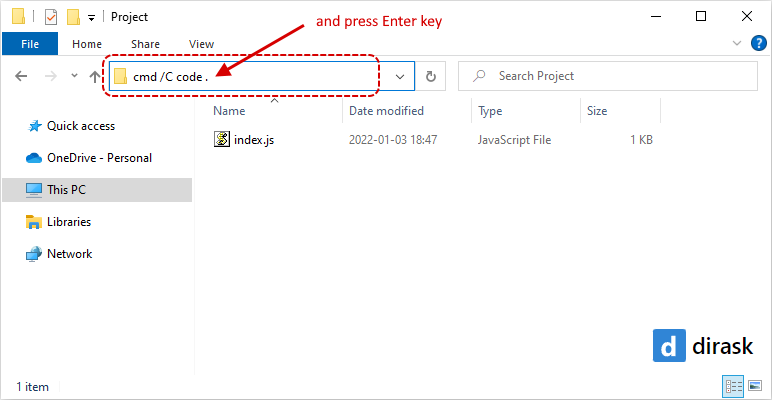
Final effect
VS Code open in the current working directory.