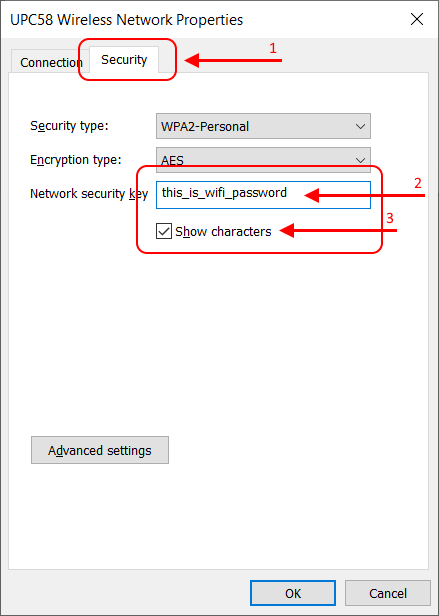EN
Windows 10 - find connected Wi-Fi password
10
points
In this short article we would like to show how to find password for currently connected Wi-Fi under Windows 10.
Simple steps:
- press Start button and go to Settings (gear located on the left side),
- go to Network & Internet,
- go to Network and Sharing Center,
- in the active network list find your Wi-Fi connection and go there (click to blue link),
- go to Wirreless Properties (click to button),
- go to Security tab,
- uncheck Show characters checkbox to see password,
- inside text field near Network security key lablel you should see Wi-Fi password.
More detailed description
1. press Start button and go to Settings (gear located on the left side),
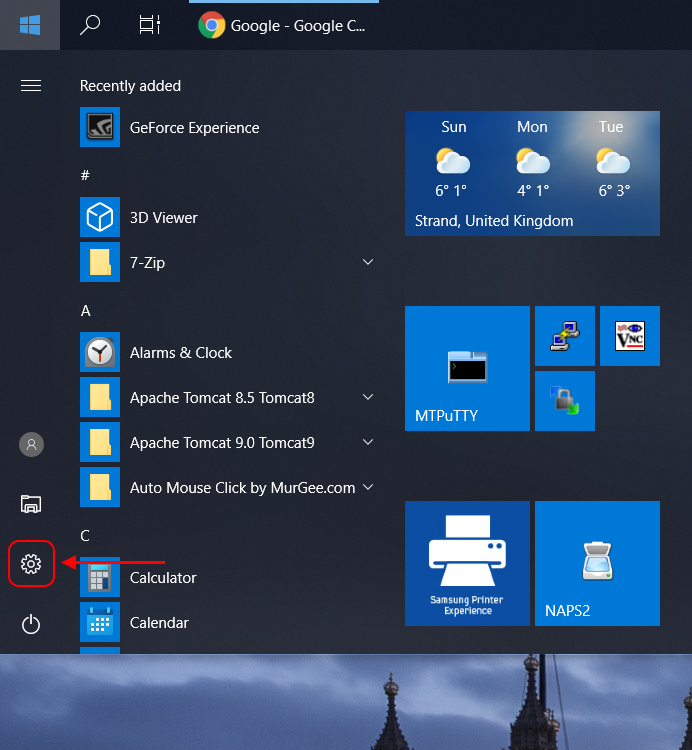
2. go to Network & Internet,
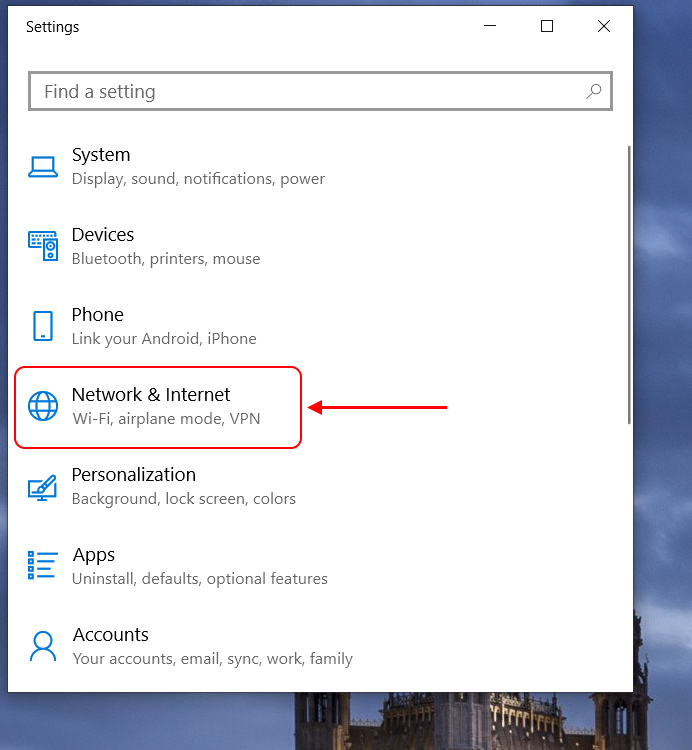
3. go to Network and Sharing Center,
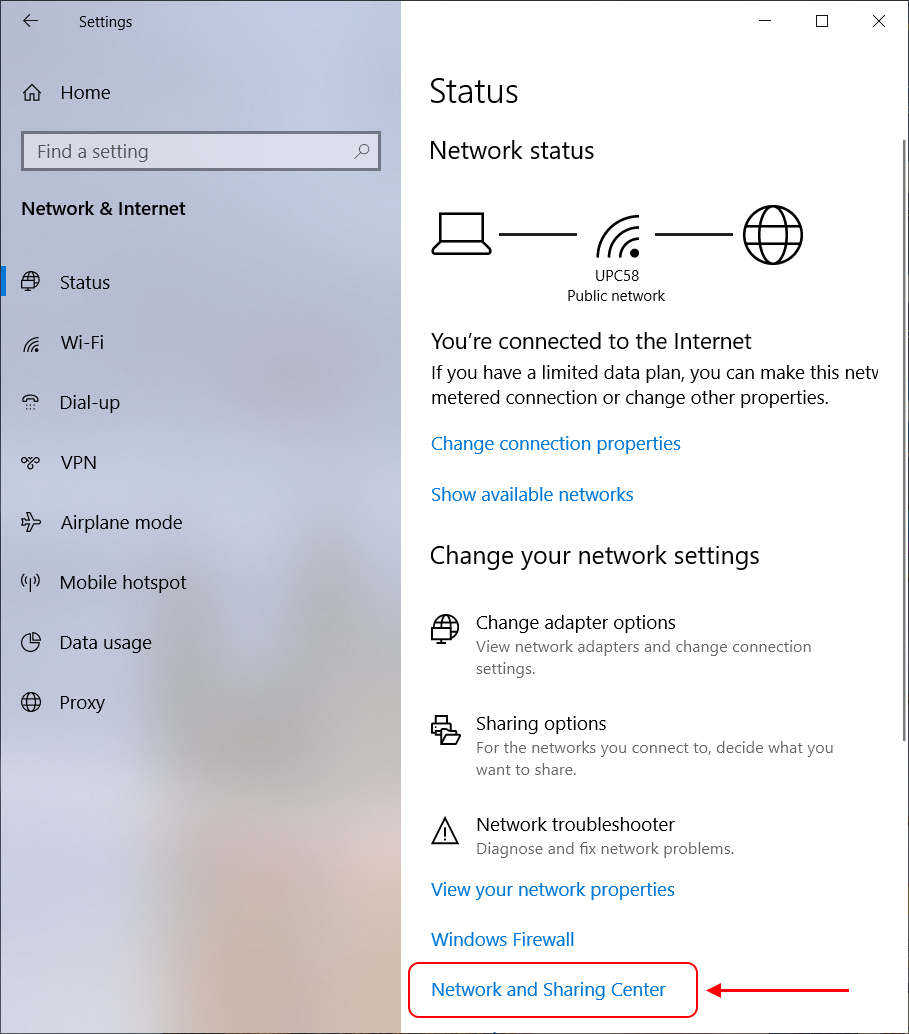
4. in the active network list find your Wi-Fi connection and go there (click to blue link),
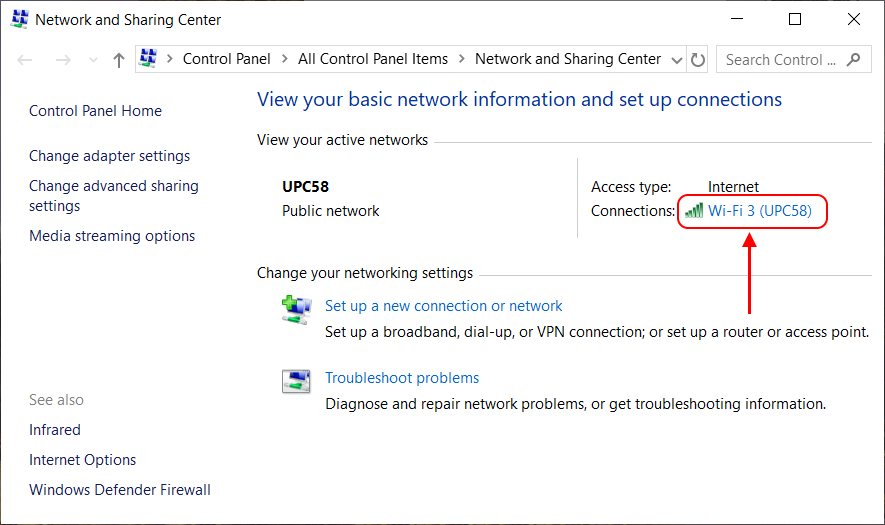
5. go to Wirreless Properties (click to button),
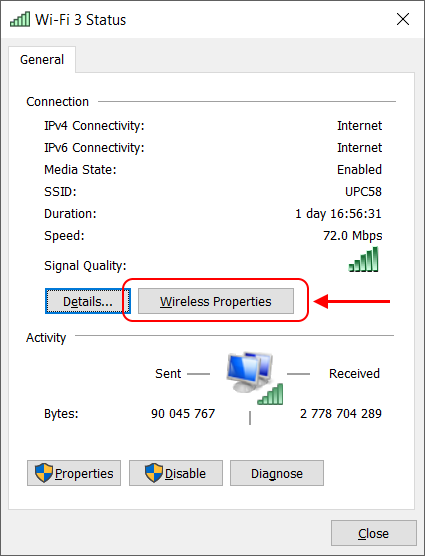
6. go to Security tab,
7. uncheck Show characters checkbox to see password,
8. inside text field near Network security key lablel you should see Wi-Fi password.