EN
VS Code - configure shortcut to insert console.log() in JavaScript or TypeScript
10
points
In this short article, I whould like to explain how to create shortcut that inserts console.log() in VS Code.
The solution uses built in snippet feature.
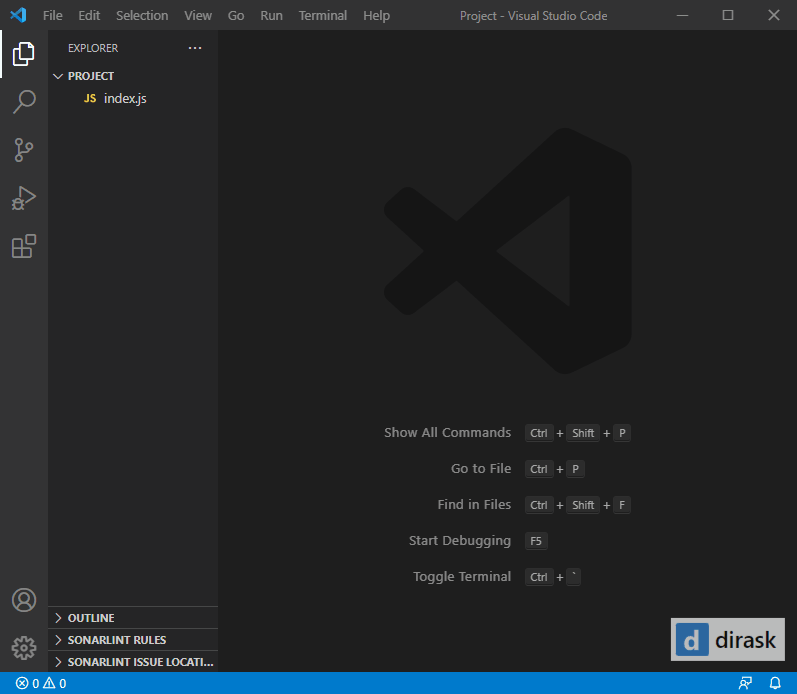
Simple steps:
1. Go to: File -> Preferences -> Keyboard Shortcuts (or just press Ctrl+k Ctrl+s),
2. In the top right corner click Open Keyboard Shortcuts (JSON) icon to see JSON editor,
3. Paste the following item:
{
"key": "ctrl+shift+l",
"command": "editor.action.insertSnippet",
"when": "editorTextFocus",
"args": {
"snippet": "console.log('${TM_SELECTED_TEXT}$1')$2;"
}
}
4. Save configuration (you can press Ctrl+s),
5. Open some JavaScript file, select some text, and press Ctrl+Shift+L keys.
Hints to JSON "snippet" field:
$1tells where carriage should be moved after snippet insert operation completed,$2tells from whereTabkey pressed, inserts new tabs to source code - before$2position it just jumps to the new positions,$1and$2are called Tabstops - check official documentation here.