EN
React - editable table cell after mouse click
8
points
In this short article we would like to show you how to create in React editable cell on mouse click.
The solution presented in the article switches text into editable input element after user clicks on them. To accep new value Ok button is attached to each cell. That kind of approach can be used with tables to let user edit tables.
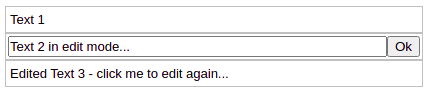
Notes:
- read this article to know how to change state from props,
- read this article to see how to use editable cell inside editable table.
Quick solution:
// ONLINE-RUNNER:browser;
//Note: Uncomment import lines during working with JSX Compiler.
// import React from 'react';
// import ReactDOM from 'react-dom';
const itemStyle = {
padding: '2px',
border: '1px solid silver',
fontFamily: 'Arial',
fontSize: '13px',
display: 'flex'
};
const textStyle = {
...itemStyle,
padding: '5px 4px',
};
const inputStyle = {
padding: '0',
flex: '1',
fontFamily: 'Arial',
fontSize: '13px'
};
const buttonStyle = {
flex: 'none'
};
const Cell = ({value, onChange}) => {
const [mode, setMode] = React.useState('read');
const [text, setText] = React.useState(value ?? '');
React.useEffect(() => {
setText(value);
}, [value]); // <--- when value is changed text state is changed too
if (mode === 'edit') {
const handleInputChange = (e) => {
setText(e.target.value);
};
const handleSaveClick = () => {
setMode('read');
if (onChange) {
onChange(text);
}
};
return (
<div style={itemStyle}>
<input type="text" value={text}
style={inputStyle} onChange={handleInputChange} />
<button style={buttonStyle} onClick={handleSaveClick}>Ok</button>
</div>
);
}
if (mode === 'read') {
const handleEditClick = () => {
setMode('edit');
};
return (
<div style={textStyle} onClick={handleEditClick}>{text}</div>
);
}
return null;
};
// Usage example:
const App = () => {
const [values, setValues] = React.useState(['Text 1', 'Text 2', 'Text 2']);
console.log(...values);
return (
<table style={{width: '250px'}}>
<tbody>
{values.map((value, index) => {
const handleChange = value => {
// map() method used to update indicated value with state copy
setValues(values.map((v, i) => index === i ? value : v));
};
return (
<tr key={index}>
<td><Cell value={value} onChange={handleChange} /></td>
</tr>
);
})}
</tbody>
</table>
);
};
const root = document.querySelector('#root');
ReactDOM.render(<App/>, root );