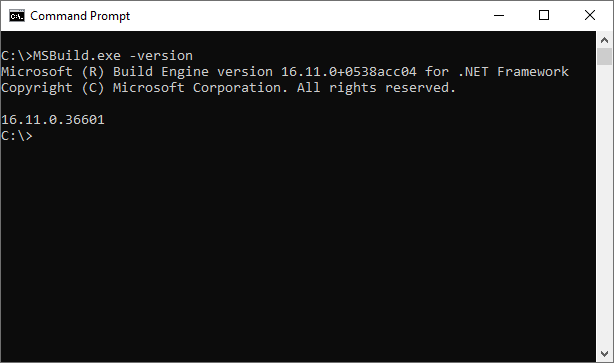EN
MSBuild - installation under Windows
8
points
In this short article, we would like to show how to install MSBuild.exe under Windows.
Simple steps:
- install Microsoft Visual Studio 2019 - Community Edition,
Direct download: https://visualstudio.microsoft.com/vs/community
Hints:- you can run the installer without a Microsoft account,
- MSBuild.exe will be installed in:
or:C:\Program Files (x86)\Microsoft Visual Studio\2019\Community\MSBuild\Current\BinC:\Program Files\Microsoft Visual Studio\2019\Community\MSBuild\Current\Bin
- add one of the above paths to
Pathenvironment variable (select the one that contains MSBuild.exe application), - open Command Prompt or other command line and check if
MSBuild.exeis working (command line should be opened/re-opened afterPathvariable is updated).
Screenshots: