EN
Hyper-V - virtual machine desktop shortcut
8
points
In this tutorial we want to show how to create Virtual Machine shortcut located on Desktop for Microsoft Hyper-V.
Simple steps:
1. use context menu on desktop to create shortcut (Mouse Right Click -> New -> Shortcut),
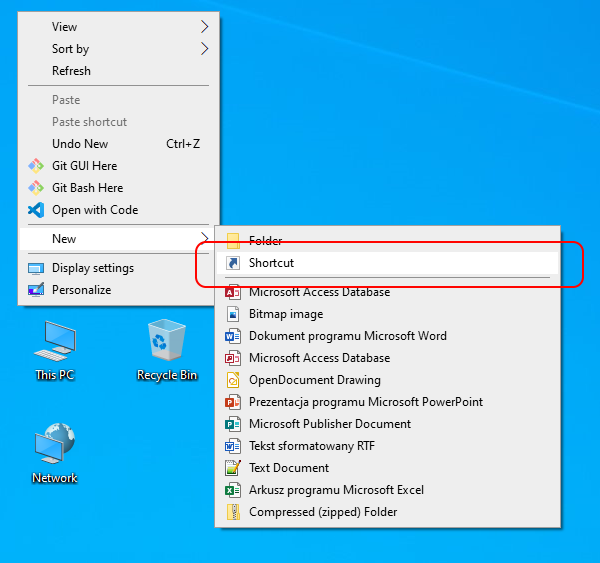
2. use as item location:
C:\Windows\System32\vmconnect.exe localhost "Ubuntu 18.04.3 LTS"
Where:
C:\Windows\System32\vmconnect.exe- part to Virtual Machine Connector,localhost- machine where is Virtual Machine run,Ubuntu 18.04.3 LTS- name of Virtual Machine visible on the list of Hyper-V Manager -> Virtual Machines.
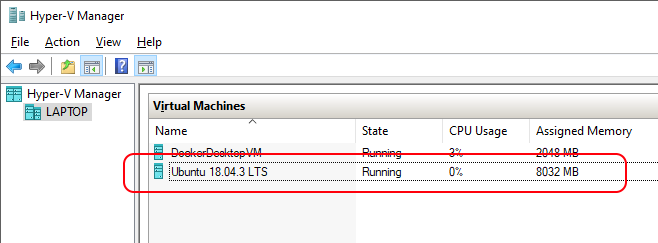
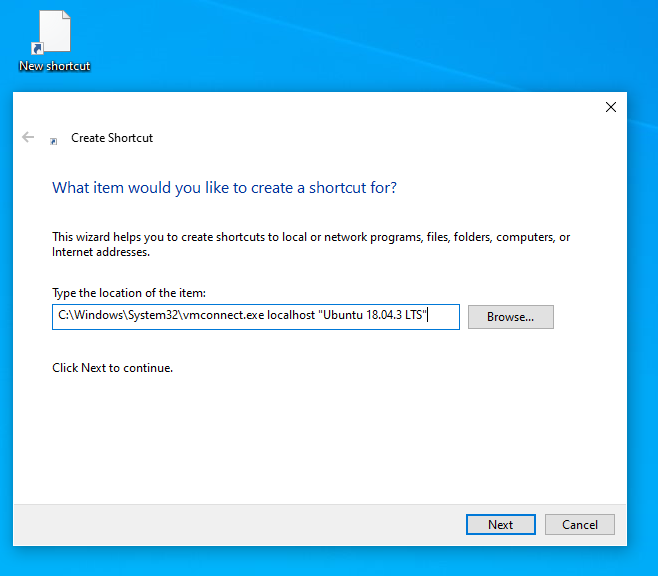
3. set some name of shortcut,
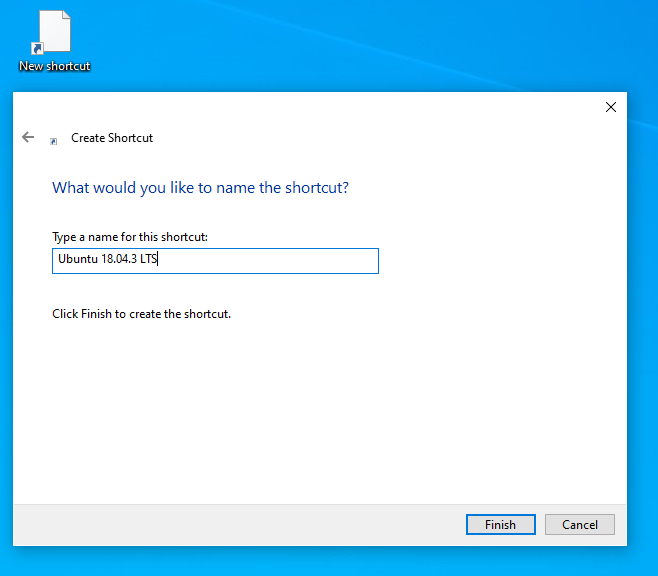
4. click Finish button,
5. set in Advanced Properties of the shortcut Run as Administrator option (use context menu on shortcut to open Properties),
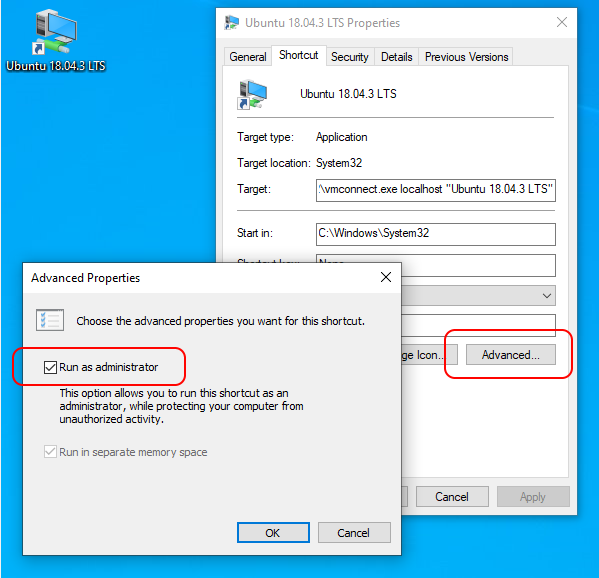
6. run Vurtual Machine using the shortcut.
