EN
How to add vertical line as right margin in Notepad++?
7
points
1. Steps with how to add vertical line as right margin in Notepad++
- Open notepad++
- Settings (top menu bar)
- Preferences...
- Editing
- Vertical Edge Settings (section)
- Show vertical edge (click on checkbox)
2. Screenshot with steps
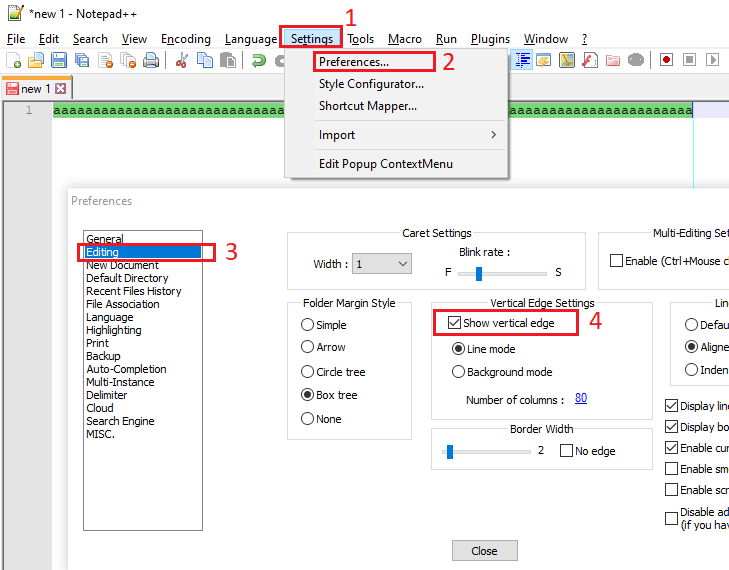
3. Screenshot with results of this post
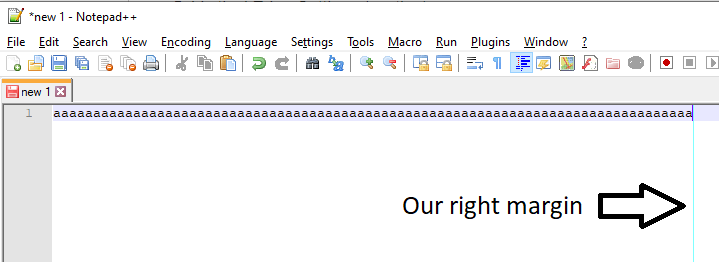
4. Video with steps
Merged questions
- Notepad plus plus add vertical line as right margin
- Notepad++ vertical line for the right margin
- How to add vertical line at 80 column as right margin in Notepad++?
- How do I add vertical line as right margin at 120th column?